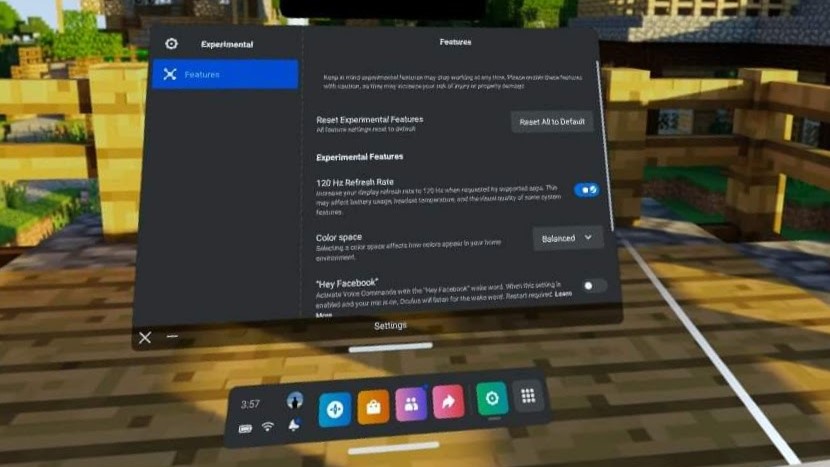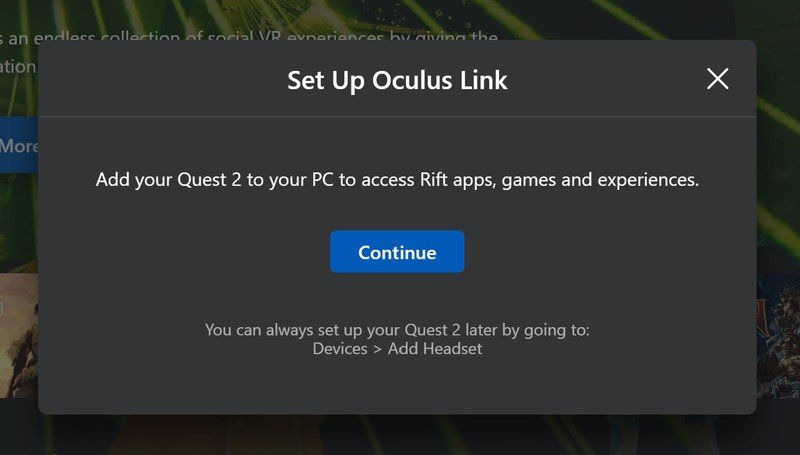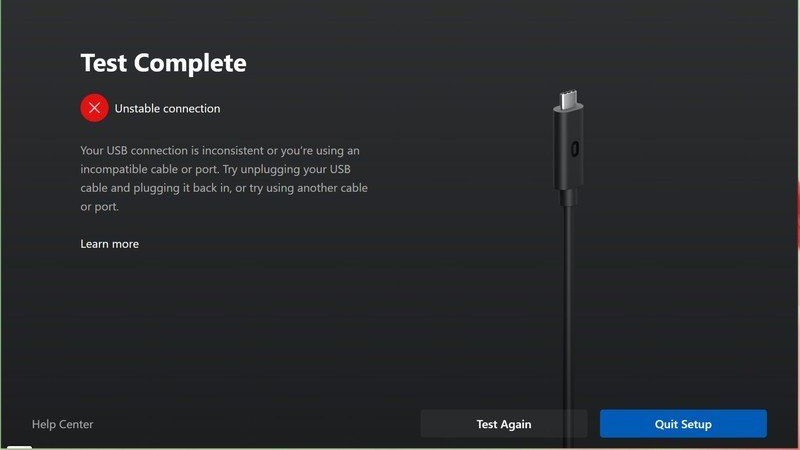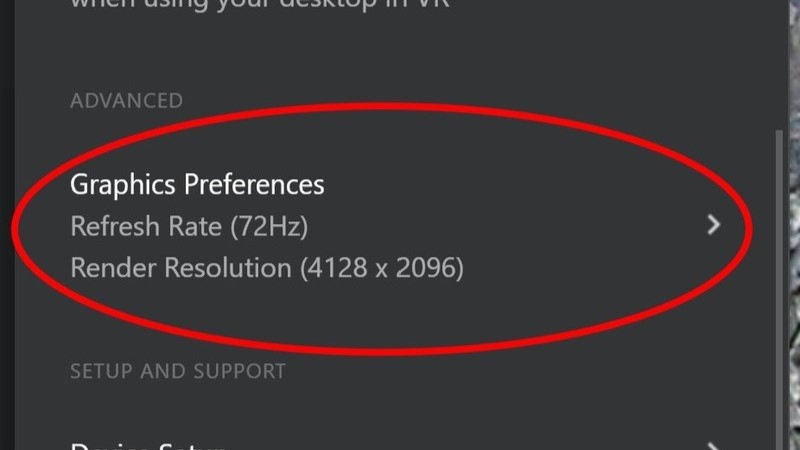Of the many upgrades Meta included on the Quest 2, its display was probably one of the best. While it may look outdated now compared to the Quest 3 and Pro, the upgraded refresh rate provided a 25% improvement over the original Oculus Quest at launch, delivering a smoother, much more immersive VR experience.
Meta Quest 2 runs supported games at 90Hz and even some at 120Hz natively, but if you’re connecting to a PC with Oculus Link you may still need to adjust some settings to get the best experience.
Quest games with 120Hz support
A few years ago, Meta updated the Quest 2 with an experimental 120Hz mode. The Quest 2 still automatically switches the display to 90Hz mode when a game supports it, but you’ll need to go into your Quest 2’s settings to enable a 120Hz refresh rate. Since there aren’t a ton of games that have full 120Hz support, many games will still cap at 90Hz.
That said, players won’t have to modify their Quest 2 in order to play their Oculus Quest games at higher frame rates anymore. The caveat here is that developers need to update their games in order to support 90 or 120Hz on the Quest 2, otherwise they’ll run at 72Hz like the original Oculus Quest did.
How to enable 120Hz on Quest 2
The Quest 2’s offered support for 120Hz refresh rates for some time now, but for the time being, they’re tucked away with other experimental features on the Quest 2. Before you enable 120Hz though, it’s important to note that the 120Hz refresh rate on Quest 2 is still considered an experimental feature, so it can affect your Quest 2’s battery life, temperature, and other performance-related specifications. To enable 120Hz on your Quest 2…
- Open your Quest 2’s Settings App.
- At the bottom of the Settings App, you’ll find a widget labeled “Experimental.”
- Enable 120Hz will be the first setting you can toggle below he “Reset Experimental Features” option.
((Image credit: Charlie Wacholz / Android Central))
How to enable higher framerates with Oculus Link
When you connect your Meta Quest 2 to a gaming PC with a Link cable, you’ll be able to play PC VR games using Rift software. The $80 Oculus cable is officially recommended by Meta to provide the highest-quality experience. You can save money by opting for one of the great Link cable alternatives, as well.
1. If you don’t already have it, download the Link software here.
2. Sign in with your Oculus account.
3. Connect one side of the USB cable to a USB port on your PC and the other side to your Oculus Quest 2.
4. The Oculus app on your computer should recognize the Oculus Quest once it’s plugged in. Click Continue on the screen that pops up to enable Oculus Link.
((Image credit: Android Central))
5. During the setup, you can test the cable to make sure it’s fast enough to be used with Oculus Link by clicking the Test button at the bottom of the screen. If your cable fails the test, you should consider one of the cables we recommend above.
((Image credit: Charlie Wacholz / Android Central))
6. Click Continue and put the Meta Quest on your head.
7. If asked to Allow access to data, select Deny.
8. Select Enable Oculus Link on the next pop-up that appears.
Now that you’ve got your Quest 2 connected and set up, it’s time to head to advanced options to make sure you’re running at 90Hz.
9. With the Oculus software open on your PC, select Devices from the menu on the left.
10. In your list of devices, click on Quest 2 and Touch to open device options.
11. Scroll down to Graphics Preferences and click it.
((Image credit: Android Central))
12. Select your desired framerate from the range of refresh rate options.
13. Click Save & Restart to restart the Oculus software.
The difference in frame rates is a big upgrade
Frame rates like 120, or even 90Hz are a huge upgrade for loads of VR games, even if the number jump from 72Hz to 90Hz doesn’t seem like a lot. Every increase in refresh rate with a VR headset means a more comfortable experience, less motion sickness, and a more realistic feeling.
Meta Quest 2
Meta Quest 2
An incredible experience
The Quest 2 can be used on its own or paired with a PC, making it the ultimate VR experience.
News Related
-
Asylum seekers travel in an inflatable boat across the English Channel, bound for Dover on the south coast of England (Photo: Ben Stansall/AFP) Up to 40 Conservative MPs are poised to rebel over Rishi Sunak’s Rwanda deportation policy as they question ministers’ commitment to the scheme. A major row is ...
See Details:
Up to 40 Tory MPs ‘set to rebel’ if Sunak’s Rwanda plan doesn’t override ECHR
-
In the saltmarsh fringing where the Ballyboe River dissolves into Trawbreaga Bay, a little egret wears its plumage like a windblown stole. Our car swoops across the 10 arches of Malin bridge and we park along the village green. Malin is almost as far north as you can get on ...
See Details:
Country diary: A tale of three churches
-
Photograph: Chris Ratcliffe/EPA Hampton Court is an enduring monument to the power of Henry VIII, a pleasure palace down the Thames from Westminster and the City of London. On Monday it was the scene of power projection of a different kind, as Rishi Sunak pitched for investment from some of ...
See Details:
Sunak woos business elite with royal welcome – but they seek certainty
-
-
Tottenham interested in move to sign “fearless” £20m defender in January Tottenham Hotspur have joined the race to bring an overseas defender to the Premier League in January, according to a fresh report. Postecoglou’s centre-back options The Lilywhites currently have Micky Van De Ven, Ashley Phillips, Cristian Romero and Eric ...
See Details:
Tottenham interested in move to sign “fearless” £20m defender in January
-
A £100m campaign urging households and businesses to use less water will be funded from customers’ bills, Ofwat has said. Bill payers to stump up cost of £100m water usage campaign The regulator’s chief executive David Black told MPs that if the measures worked it would be cheaper than building ...
See Details:
Bill payers to stump up cost of £100m water usage campaign
-
FILE PHOTO: Soccer Football – FIFA Women’s World Cup Australia and New Zealand 2023 – Group B – Canada Training – Olympic Park, Melbourne, Australia – July 24, 2023 Canada’s Christine Sinclair during training REUTERS/Hannah Mckay/File Photo (Reuters) – BC Place in Vancouver, British Columbia, will be renamed “Christine Sinclair ...
See Details:
Soccer-Venue renamed 'Christine Sinclair Place' for Canada soccer great's final game
-
Michael van Gerwen is hunting down a fourth World Championship title (Picture: Getty Images) Michael van Gerwen is Phil Taylor’s tip to lift the World Darts Championship trophy for a fourth time in January, expecting a backlash from the recent defeat in the Players Championship Finals. The 2024 World Championship ...
See Details:
Phil Taylor makes his pick for 2024 World Darts Championship winner
-
Michael van Gerwen is hunting down a fourth World Championship title (Picture: Getty Images) Michael van Gerwen is Phil Taylor’s tip to lift the World Darts Championship trophy for a fourth time in January, expecting a backlash from the recent defeat in the Players Championship Finals. The 2024 World Championship ...
See Details:
Soccer-Howe aims to boost Newcastle's momentum in PSG clash
-
Michael van Gerwen is hunting down a fourth World Championship title (Picture: Getty Images) Michael van Gerwen is Phil Taylor’s tip to lift the World Darts Championship trophy for a fourth time in January, expecting a backlash from the recent defeat in the Players Championship Finals. The 2024 World Championship ...
See Details:
Hamilton heads for hibernation with a word of warning
-
Michael van Gerwen is hunting down a fourth World Championship title (Picture: Getty Images) Michael van Gerwen is Phil Taylor’s tip to lift the World Darts Championship trophy for a fourth time in January, expecting a backlash from the recent defeat in the Players Championship Finals. The 2024 World Championship ...
See Details:
Carolina Panthers fire head coach Frank Reich after 1-10 start to the season
-
Michael van Gerwen is hunting down a fourth World Championship title (Picture: Getty Images) Michael van Gerwen is Phil Taylor’s tip to lift the World Darts Championship trophy for a fourth time in January, expecting a backlash from the recent defeat in the Players Championship Finals. The 2024 World Championship ...
See Details:
This exercise is critical for golfers. 4 tips to doing it right
-
Michael van Gerwen is hunting down a fourth World Championship title (Picture: Getty Images) Michael van Gerwen is Phil Taylor’s tip to lift the World Darts Championship trophy for a fourth time in January, expecting a backlash from the recent defeat in the Players Championship Finals. The 2024 World Championship ...
See Details:
One in three households with children 'will struggle to afford Christmas'
-
OTHER NEWS
Kobbie Mainoo made his first start for Man Utd at Everton (Photo: Getty) The Football Association are reportedly confident that Manchester United starlet Kobbie Mainoo will choose to represent England ...
Read more »
Michael Smith will begin the defence of his world title on the opening night (Picture: Getty Images) The 2024 World Darts Championship is less than three weeks away and the ...
Read more »
For the first time a long haul commercial aircraft is flying across the Atlantic using 100% sustainable aviation fuel (SAF). A long haul commercial flight is flying to the US ...
Read more »
The King has met business and finance leaders from across the world at a Buckingham Palace reception to mark the conclusion of the UK’s Global Investment Summit. Charles was introduced ...
Read more »
After Ohio State’s 30-24 loss to Michigan Saturday, many college football fans were wondering where Lou Holtz was. In his postgame interview after the Buckeyes beat Notre Dame 17-14 in ...
Read more »
Darius Slay wouldn’t have minded being penalized on controversial no-call No matter which team you were rooting for on Sunday, we can all agree that the officiating job performed by ...
Read more »
New England Patriots quarterback Mac Jones (10) Quarterback Mac Jones remains committed to finding success with the New England Patriots even though his future is up in the air following ...
Read more »