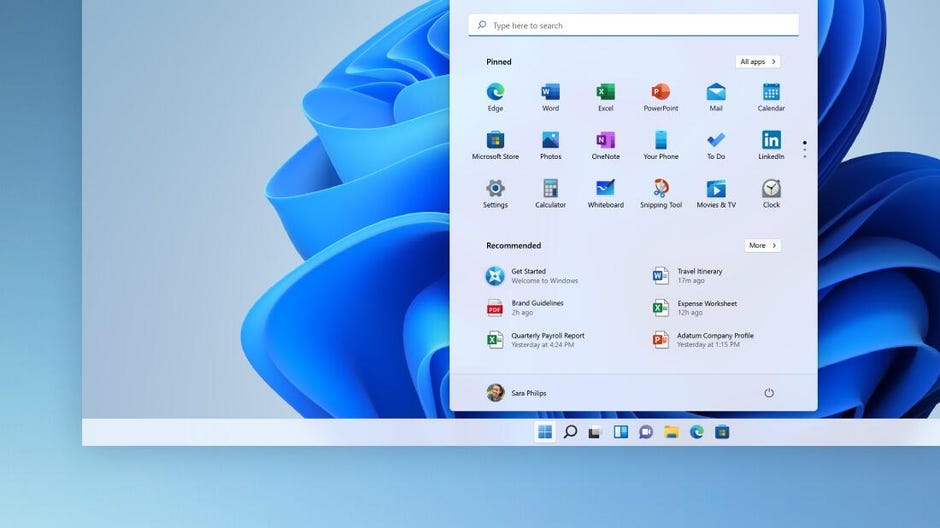
Some Windows 11 users have already started seeing advertisements in the Start menu. Microsoft
Ads in Microsoft Windows’ Start menu are nothing new, and it’s no surprise that they’re coming to Windows 11. Microsoft has been testing ads in beta releases, and this week the update that places advertising in the Windows 11 Start menu began rolling out to regular users.
According to Microsoft, the Start menu ads will be comprised of Microsoft Store apps chosen from a “small set of curated developers.” The ads will appear in the Recommended section of the Start menu which previously only showed documents and images that the user had recently used. When you click on an ad, you’ll be redirected to the Microsoft Store to download the app.
Microsoft isn’t just adding advertisements to the Start menu. The update changelog also notes that frequently used apps already installed on the user’s machine will also appear in the Recommended section alongside the ads. Apps will appear there only if they aren’t already pinned to the taskbar or Start menu.
For the time being, the update is optional. You can find it by navigating to Windows Update > Advanced Options > Optional updates where you can install update KB5036980.
In addition to Start menu ads, the update includes some additional fixes and improvements. Notably, this update fixes an issue where widget icons on the taskbar can be pixelated or fuzzy. Lock screen widgets are also improved, and Microsoft says that they’ll be more reliable moving forward. Some of minor bug fixes include fixing an issue with the Japanese 106 keyboard layout and a freezing issue with the Settings app. The full documentation is available on Microsoft’s support website.
So far, I’ve had the update installed for a bit and have yet to see any ads, although some users and publications have been able to get them to show up. It’s likely that Microsoft hasn’t turned on advertising for the majority of users yet and will wait to do so until the update rolls out to more machines.
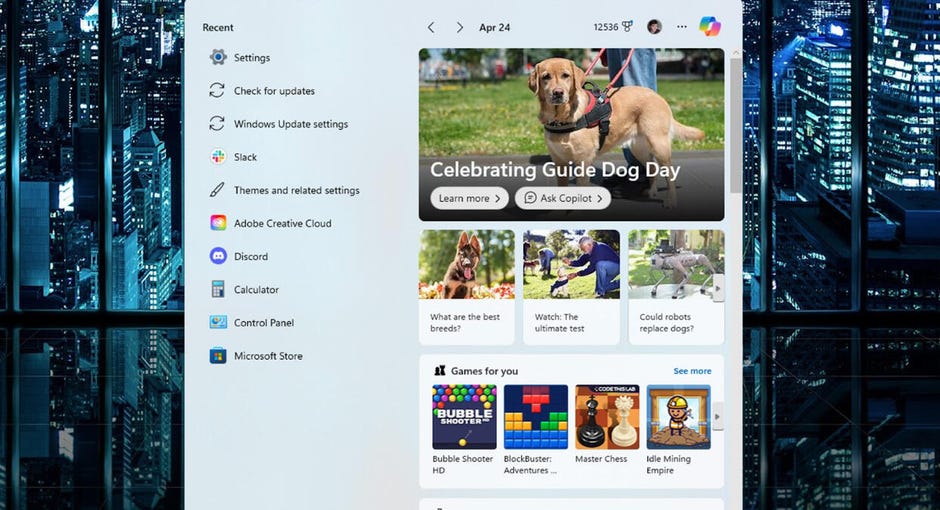
The Windows 11 search user interface also has advertising. Screenshot by Joe Hindy/CNET
Ads in Windows are nothing new
The Start menu is only the latest victim in Microsoft’s plan to add advertising to as many parts of Windows as it can. However, advertising has been in the operating system for a long time already. Microsoft’s Search UI recommends web articles, apps, games, and other promotional materials. For the most part, users either turn these ads off or have tuned them out.
Windows 10 also had advertising directly in its Start menu, so this is something Microsoft has done before. It was done exactly the same way with promoted apps showing up as tiles that you had to manually remove so you could use that space for other things if you wanted to. In all honesty, it’s surprising that it took Microsoft this long to start adding ads to the Windows 11 Start menu.
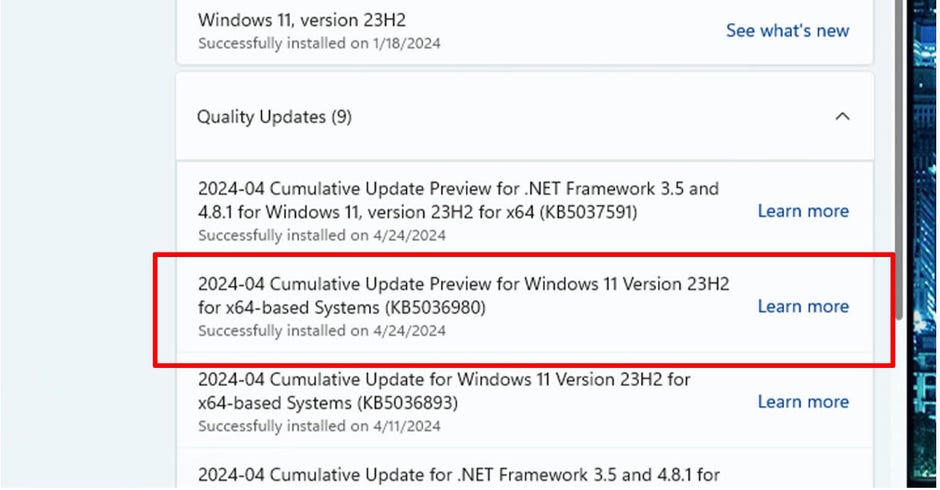
The Windows 11 update that comes with Start menu ads is KB5036980. Screenshot by Joe Hindy/CNET
When will I get the update with Start menu ads?
The update is available now as an optional update in Windows Update. However, Microsoft lists the KB5036980 update as its April release, so it should start rolling out to everyone within the next couple of weeks. My machine automatically installed the update on its own Wednesday, so it’s not optional for everybody.
You can check to see if you’ve installed it by opening Windows Update and then checking your Update history. If it shows KB5036980, you have the update installed. Should you want to install it yourself, go to Windows Update > Advanced options > Optional updates to see if it’s there.
Regardless of whether it’s Wednesday or Thursday, the update is coming eventually, as it is an official Windows 11 update. There is no way around it, and you will have to update eventually if you want to keep your system current.
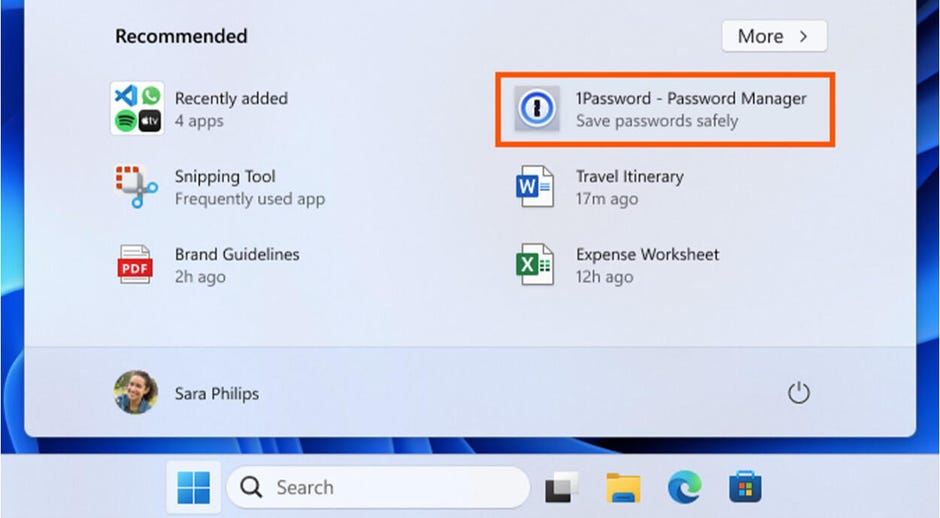
Microsoft’s Start menu ads will feature app recommendations. Microsoft
What do the new ads look like?
The Recommended section of the Start menu will look exactly the way it does right now. However, you’ll occasionally see a recommendation for an app. It’s easy enough to ignore, especially if you already don’t use the Recommended section very often.
There seem to be two designs floating around. Microsoft’s promotional materials show the design above, where you’ll see an app with an app icon and a tagline. In the example, the advertised app is 1Password with the tagline “Save passwords safely.” Clicking on it will send you to the Microsoft Store, where you’ll be immediately directed to 1Password’s store page so that you can download it. If you ignore the ad, then it just sits there harmlessly.
Another design was spotted by Windows Latest. Its screenshots look like the one above, except its has a small box next to the tagline that says “Sponsored” along with the other details.
With other Start menu recommendations, users can right-click on them and dismiss the recommendation. This may also apply to ads, but until they roll out to the general public, this is untested.
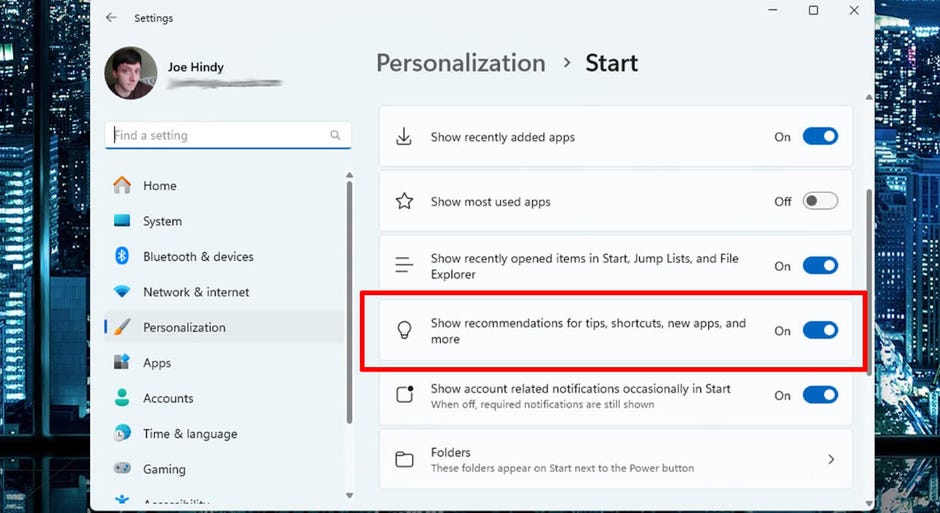
The setting to turn Start menu ads off is in the Start section of the Windows 11 Settings app. Screenshot by Joe Hindy/CNET
How do I turn off Start menu ads?
Microsoft includes a way to remove advertising from Windows 11. Here is the easiest method to turn Start menu ads off.
- Open your Start menu.
- Right-click any blank space and click Start settings
- Scroll down until you find the Show recommendations for tips, shortcuts, new apps, and more.
- Toggle that setting off.
You can also reach that setting by opening Windows Settings and then going to Personalization > Start. Or you can hit the Windows key on your keyboard and type Start settings to find it through search.
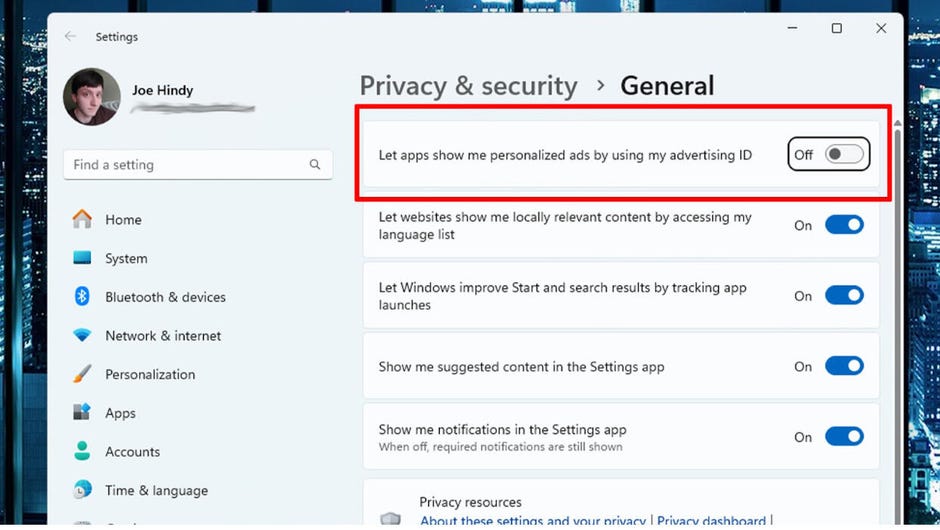
Turning off the advertising ID setting will keep Microsoft from sharing details about you to third parties. Screenshot by Joe Hindy/CNET
Do this while you’re at it
During Windows setup, it’ll ask you if you want Microsoft to share your “advertising ID” with third parties so that the ads you see are better targeted to you. The idea of sharing personal information with unnamed third parties makes a lot of people squeamish, so a lot of people turn that setting off. Here’s how:
- Open Windows Settings.
- Navigate to Privacy & Security > General.
- Find the Let apps show me personalized ads by using my advertising ID and toggle it off.
You can also find this setting by opening Windows Search and typing “advertising ID” to get to the setting immediately. With that ticked off, Microsoft shouldn’t share anything with third-party advertisers, which means any ads you do see won’t be personalized directly to you.
News Related-
Fix water crisis, or else, City warned
-
Giving Tuesday: How to donate to a charity with purpose and intention
-
Visiting South Korea? Get your culture fix in this artsy street in Seoul
-
Traffic advisory issued ahead of PM Modi's Hyderabad roadshow today
-
How to improve teaching of English in primary schools
-
How to deep clean a small bedroom according to experts
-
Now you know how tough being in govt is, Puad tells PKR
-
How to make a Hummer even flashier: strap a Rolls-Royce on top
-
How to crack the zodiac code: Use your birth date to understand yourself better
-
Ravens vs. Chargers Sunday Night Football live updates: Odds, predictions, how to watch
-
How To Watch The 2023 BET Soul Train Awards
-
Stimulus Check for Senior Citizens: How to qualify for a $2000 payment?
-
How to watch Faraway Downs: stream the Baz Luhrmann miniseries
-
How to Watch Today's Cleveland Browns vs. Denver Broncos Game: Start Time, Livestream Options
